Merhaba,
PowerCli ile Datastore Kullanım Oranı isimli bu yazımda vCenter Server üzerinde bulunan datastore’larınızı günlük raporlayabilir ve doluluk oranlarını takip edebilirsiniz.
Aşağıdaki script’i Windows task scheduler ‘a tanımlayabilir ve bu script’in günlük/aylık/haftalık çalışmasını sağlayabilirsiniz.
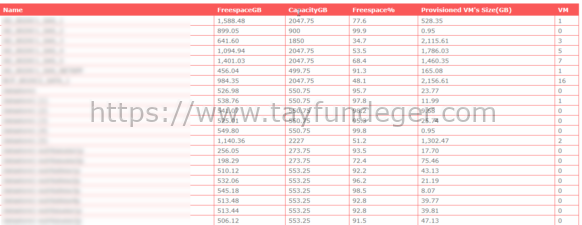
Aşağıdaki script sayesinde vCenter Server üzerinde bulunan datastore’ların kapasite oranlarını ve datastore’ların virtual machine’e göre dağılımını görebilirsiniz.
Bu script ile aşağıdaki verileri çekmiş olursunuz.
- Datastore name
- FreespaceGB
- CapacityGB
- Freespace%
- Provisioned VM’s Size(GB)
- Virtual machine
Ayrıca bu verileri günlük olarak mail attırabilirsiniz. Aşağıdaki script’i kendinize göre düzenlemeniz gerekmektedir.
1 2 3 4 5 6 7 8 9 10 11 12 13 14 15 16 17 18 19 20 21 22 23 24 25 26 27 28 29 30 31 32 33 34 35 36 37 38 39 40 41 42 43 44 45 46 47 48 49 50 51 52 53 54 55 56 57 58 59 60 61 62 63 64 65 66 67 68 69 70 71 72 73 74 75 76 77 78 79 80 81 82 83 84 85 86 87 88 89 90 91 92 93 94 95 96 97 98 99 100 101 102 103 104 105 106 107 108 109 110 111 112 113 114 115 116 117 118 119 120 121 122 123 124 125 126 127 128 129 130 131 132 | ## DATASTORE PROVISONING REPORT #### Composed by Tayfun Değer#### mailto:tayfundeger@gmail.com## https://www.tayfundeger.com ############################################################################# Style of the Report in Css$Css=”<style>body {font-family: Verdana, sans-serif;font-size: 14px;color: #666666;background: #FEFEFE;}#title{color:#FF0000;font-size: 30px;font-weight: bold;padding-top:25px;margin-left:35px;height: 50px;}#subtitle{font-size: 11px;margin-left:35px;}#main {position:relative;padding-top:10px;padding-left:10px;padding-bottom:10px;padding-right:10px;}#box1{position:absolute;background: #F8F8F8;border: 1px solid #DCDCDC;margin-left:10px;padding-top:10px;padding-left:10px;padding-bottom:10px;padding-right:10px;}#boxheader{font-family: Arial, sans-serif;padding: 5px 20px;position: relative;z-index: 20;display: block;height: 30px;color: #777;text-shadow: 1px 1px 1px rgba(255,255,255,0.8);line-height: 33px;font-size: 19px;background: #fff;background: -moz-linear-gradient(top, #ffffff 1%, #eaeaea 100%);background: -webkit-gradient(linear, left top, left bottom, color-stop(1%,#ffffff), color-stop(100%,#eaeaea));background: -webkit-linear-gradient(top, #ffffff 1%,#eaeaea 100%);background: -o-linear-gradient(top, #ffffff 1%,#eaeaea 100%);background: -ms-linear-gradient(top, #ffffff 1%,#eaeaea 100%);background: linear-gradient(top, #ffffff 1%,#eaeaea 100%);filter: progid:DXImageTransform.Microsoft.gradient( startColorstr=’#ffffff’, endColorstr=’#eaeaea’,GradientType=0 );box-shadow:0px 0px 0px 1px rgba(155,155,155,0.3),1px 0px 0px 0px rgba(255,255,255,0.9) inset,0px 2px 2px rgba(0,0,0,0.1);}table{width:100%;border-collapse:collapse;}table td, table th {border:1px solid #FA5858;padding:3px 7px 2px 7px;}table th {text-align:left;padding-top:5px;padding-bottom:4px;background-color:#FA5858;color:#fff;}table tr.alt td {color:#000;background-color:#F5A9A9;}</style>”# End the Style.######################################## HTML Markup ###################################$PageBoxOpener=”<div id=’box1’>”$ReportVMs=”<div id=’boxheader’>Datastore Raporu</div>”$Report=”<table><tr><th>VM Name</th><th>PowerState</th><th>vHardware</th><th>vCPU Count</th><th>vMTools version</th><th>vCPU </th><th>vMemory (MB)</th><th>Provisioned Disk Size(GB)</th><th>Used Disk Size (GB)</th><th>Guest OS</th><th>IP Address</th></tr>”$BoxContentOpener=”<div id=’boxcontent’>”$PageBoxCloser=”</div>”$br=”<br>”$ReportGetVmCluster=”<div id=’boxheader’></div>”######################### End HTML Markup ########################################################## Powershel'e gerekli Vmware Modullerini yukle & vCenter'a baglan ##########Get-Module -Name VMware* -ListAvailable | Import-ModuleImport-Module VMware.VimAutomation.CoreAdd-PSSnapin VMware.VimAutomation.Core -ErrorAction SilentlyContinueConnect-VIServer VCENTER-IP -User USER-YAZIN -Password PASSWORD-YAZIN########### Ana kod ####################################################################get-datastore | select-object name,@{Label=”FreespaceGB”;E={“{0:n2}” -f ($_.FreespaceGB)}}, CapacityGB,@{N='Freespace%';E={[math]::Round($_.FreespaceGB/$_.CapacityGB*100,1)}},@{Label=”Provisioned VM's Size(GB)”;E={“{0:n2}” -f ($_.CapacityGB – $_.FreespaceGB +($_.extensiondata.summary.uncommitted/1GB))}},@{N='VM';E={$_.ExtensionData.VM.Count}} | sort name | ConvertTo-HTML -Title “Virtualization Management – Datastore Provisioning Report” -Head “<div id=’title’> Virtualization Management – Datastore Provisioning Report</div>$br<div id=’subtitle’>Report Date $(Get-Date)</div>” -Body ” $Css $PageBoxOpener $ReportClusterStats $BoxContentOpener</table> $br $ReportGetVmCluster $BoxContentOpener $GetVmCluster $PageBoxCloser” | Out-File c:\datastores.html########### Mail Degiskenleri ##########################################################$fromaddress = "vcenter@tayfundeger.com"$toaddress = "to@tayfundeger.com"$CCaddress = "cc@tayfundeger.com"$Subject = "Virtualization Management – Datastore Provisioning Report"$body = "Datastorelarinin kapasite durumlari ekteki gibidir."$attachment = "c:\datastores.html"$smtpserver = "SMTP-IP-ADRESİ"############ E-mail Gonder ############################################################$message = new-object System.Net.Mail.MailMessage$message.From = $fromaddress$message.To.Add($toaddress)$message.CC.Add($CCaddress)$message.IsBodyHtml = $True$message.Subject = $Subject$attach = new-object Net.Mail.Attachment($attachment)$message.Attachments.Add($attach)$message.body = $body$smtp = new-object Net.Mail.SmtpClient($smtpserver)$smtp.Send($message)######### Disconnect vCenter & Finish script ###########################################Disconnect-VIServer localhost -Confirm:$Falseexit |
Umarım faydalı olmuştur.
İyi çalışmalar.






Tayfun hocam merhaba,
Bu scriptler windows kurulu vcenterlar için geçerli linux vcenterlar için varmı? bir vm makineye atanan diskin ne kadarı boş ne kadarı dolu bunu içlerine girmeden nasıl raporlayabilirim.
Merhaba,
Virtual machine’lerin disk oranlarını raporlamak için ayrı bir script var. Onu da yayınlarım. Bu script’i windows veya vcenter server appliance farketmeksizin kullanabilirsiniz.
Tayfun hocam bu rapordaki local disklerin raporda gözükmemesini nasıl yapabiliriz.
Local disklerin gözükmesi lazım çünkü get-datastore | select-object name, ile tüm datastore’ları listeletiyorum.