VMwareVMware ESXiVMware vCenter
PowerCli ile Haftalık VM Performans Raporu
Merhaba,
PowerCli ile Haftalık VM Performans Raporu isimli bu yazımda vCenter Server üzerinde bulunan virtual machine’lerin haftalık olarak raporlarını alabileceğiniz bir script paylaşacağım. Eğer bu script’in günlük performansını kullanmak istiyorsanız aşağıdaki link’i inceleyebilirsiniz.
PowerCli ile Günlük VM Performans Raporu
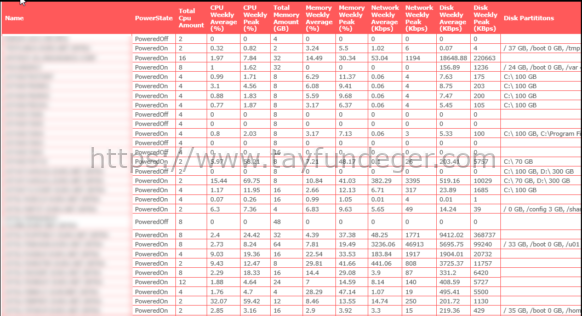
Haftalık performans raporu script’ini Windows task scheduler’a haftada 1 kez çalışacak şekilde tanımlayabilirsiniz. Böylece her hafta düzenli olarak performans raporları mail’inize gelecektir.
Aşağıda yer alan bazı bölümleri kendinize göre değiştirmeniz gerekmektedir.
1 2 3 4 5 6 7 8 9 10 11 12 13 14 15 16 17 18 19 20 21 22 23 24 25 26 27 28 29 30 31 32 33 34 35 36 37 38 39 40 41 42 43 44 45 46 47 48 49 50 51 52 53 54 55 56 57 58 59 60 61 62 63 64 65 66 67 68 69 70 71 72 73 74 75 76 77 78 79 80 81 82 83 84 85 86 87 88 89 90 91 92 93 94 95 96 97 98 99 100 101 102 103 104 105 106 107 108 109 110 111 112 113 114 115 116 117 118 119 120 121 122 123 124 125 126 127 128 129 130 131 132 133 134 135 136 137 138 139 140 | ## VM Configuration Report #### Composed by Tayfun Deger#### mailto:tayfundeger@gmail.com## https://www.tayfundeger.com ############################################################################# Style of the Report in Css$Css=”<style>body {font-family: Verdana, sans-serif;font-size: 14px;color: #666666;background: #FEFEFE;}#title{color:#FF0000;font-size: 30px;font-weight: bold;padding-top:25px;margin-left:35px;height: 50px;}#subtitle{font-size: 11px;margin-left:35px;}#main {position:relative;padding-top:10px;padding-left:10px;padding-bottom:10px;padding-right:10px;}#box1{position:absolute;background: #F8F8F8;border: 1px solid #DCDCDC;margin-left:10px;padding-top:10px;padding-left:10px;padding-bottom:10px;padding-right:10px;}#boxheader{font-family: Arial, sans-serif;padding: 5px 20px;position: relative;z-index: 20;display: block;height: 30px;color: #777;text-shadow: 1px 1px 1px rgba(255,255,255,0.8);line-height: 33px;font-size: 19px;background: #fff;background: -moz-linear-gradient(top, #ffffff 1%, #eaeaea 100%);background: -webkit-gradient(linear, left top, left bottom, color-stop(1%,#ffffff), color-stop(100%,#eaeaea));background: -webkit-linear-gradient(top, #ffffff 1%,#eaeaea 100%);background: -o-linear-gradient(top, #ffffff 1%,#eaeaea 100%);background: -ms-linear-gradient(top, #ffffff 1%,#eaeaea 100%);background: linear-gradient(top, #ffffff 1%,#eaeaea 100%);filter: progid:DXImageTransform.Microsoft.gradient( startColorstr=’#ffffff’, endColorstr=’#eaeaea’,GradientType=0 );box-shadow:0px 0px 0px 1px rgba(155,155,155,0.3),1px 0px 0px 0px rgba(255,255,255,0.9) inset,0px 2px 2px rgba(0,0,0,0.1);}table{width:100%;border-collapse:collapse;}table td, table th {border:1px solid #FA5858;padding:3px 7px 2px 7px;}table th {text-align:left;padding-top:5px;padding-bottom:4px;background-color:#FA5858;color:#fff;}table tr.alt td {color:#000;background-color:#F5A9A9;}</style>”# End the Style.######################################## HTML Markup #############################$PageBoxOpener=”<div id=’box1’>”$ReportVMs=”<div id=’boxheader’>Haftalık Sanal Sunucuları Performans Raporu</div>”$Report=”<table><tr><th>VM Name</th><th>PowerState</th><th>vHardware</th><th>vCPU Count</th><th>vMTools version</th><th>vCPU </th><th>vMemory (MB)</th><th>Provisioned Disk Size(GB)</th><th>Used Disk Size (GB)</th><th>Guest OS</th><th>IP Address</th></tr>”$BoxContentOpener=”<div id=’boxcontent’>”$PageBoxCloser=”</div>”$br=”<br>”$ReportGetVmCluster=”<div id=’boxheader’></div>”######################### End HTML Markup #################################################### Import Required Modules & Connect vCenter Server with Credentials #Get-Module -Name VMware* -ListAvailable | Import-ModuleImport-Module VMware.VimAutomation.CoreAdd-PSSnapin VMware.VimAutomation.Core -ErrorAction SilentlyContinueConnect-VIServer VCENTER-IP -User VCENTER-USERNAME -Password VCENTER-PASS##### Ana kod #######get-vm | select Name, PowerState,@{l="Total Cpu Amount";e={$_.numcpu}},@{N="CPU Monthly Average (%)"; E={[Math]::Round((($_ | Get-Stat -Stat cpu.usage.average -Start (get-date).AddDays(-7) -Finish (get-date).AddDays(0) | Measure-Object Value -Average).Average),2)}},@{N="CPU Monthly Peak (%)"; E={[Math]::Round((($_ | Get-Stat -Stat cpu.usage.average -Start (get-date).AddDays(-7) -Finish (get-date).AddDays(0) | Measure-Object Value -Maximum).Maximum),2)}},@{l="Total Memory Amount (GB)";e={$_.MemoryGB}},@{N="Memory Monthly Average(%)"; E={[Math]::Round((($_ | Get-Stat -Stat mem.usage.average -Start (get-date).AddDays(-7) -Finish (get-date).AddDays(0) | Measure-Object Value -Average).Average),2)}},@{N="Memory Monthly Peak(%)"; E={[Math]::Round((($_ | Get-Stat -Stat mem.usage.average -Start (get-date).AddDays(-7) -Finish (get-date).AddDays(0) | Measure-Object Value -Maximum).Maximum),2)}},@{N="Network Monthly Average(Kbps)"; E={[Math]::Round((($_ | Get-Stat -Stat net.usage.average -Start (get-date).AddDays(-7) -Finish (get-date).AddDays(0) | Measure-Object Value -Average).Average),2)}},@{N="Network Monthly Peak(Kbps)"; E={[Math]::Round((($_ | Get-Stat -Stat net.usage.average -Start (get-date).AddDays(-7) -Finish (get-date).AddDays(0) | Measure-Object Value -Maximum).Maximum),2)}},@{N="Disk Monthly Average(KBps)"; E={[Math]::Round((($_ | Get-Stat -Stat disk.usage.average -Start (get-date).AddDays(-7) -Finish (get-date).AddDays(0) | Measure-Object Value -Average).Average),2)}},@{N="Disk Monthly Peak(KBps)"; E={[Math]::Round((($_ | Get-Stat -Stat disk.usage.average -Start (get-date).AddDays(-7) -Finish (get-date).AddDays(0) | Measure-Object Value -Maximum).Maximum),2)}},@{n="TotalHDSizeGB"; e={(Get-HardDisk -VM $_ | Measure-Object -Sum CapacityGB).Sum}},@{N='Disk Partititons';E={((get-vm $_).extensiondata.Guest.Disk | Sort DiskPath | %{" $($_.DiskPath) $([math]::Round($_.Capacity /1024MB)) GB"}) -join ','}} | Sort-Object Name -Descending | ConvertTo-HTML -Title “VM Performans Raporu” -Head “<div id=’title’>Haftalık - Virtualization Management- Virtual Machine Performance Report</div>$br<div id=’subtitle’>Report Date $(Get-Date)</div>” -Body ” $Css $PageBoxOpener $ReportClusterStats $BoxContentOpener</table> $br $ReportGetVmCluster $BoxContentOpener $GetVmCluster $PageBoxCloser” | Out-File c:\weekly-Virtual_Machine_Performance_Report.html##### Ana kod sonu ################ Mailing Variables ######## ################################$fromaddress = "vcenter@tayfundeger.com"$toaddress = "to@tayfundeger.com"$CCaddress = "cc@tayfundeger.com"$Subject = "Weekly Virtual Machine Performance Report"$attachment = "c:\weekly-Virtual_Machine_Performance_Report.html"$smtpserver = "SMTP-IP"############ Send E-mail ############################################$message = new-object System.Net.Mail.MailMessage$message.From = $fromaddress$message.To.Add($toaddress)$message.CC.Add($CCaddress)$message.IsBodyHtml = $True$message.Subject = $Subject$attach = new-object Net.Mail.Attachment($attachment)$message.Attachments.Add($attach)$message.body = $body$smtp = new-object Net.Mail.SmtpClient($smtpserver)$smtp.Send($message)######### Disconnect vCenter & Finish script ##########################Disconnect-VIServer localhost -Confirm:$Falseexit |
Umarım faydalı olmuştur.
İyi çalışmalar.






Teşekkürler güzel bir içerik.
Rica ederim.